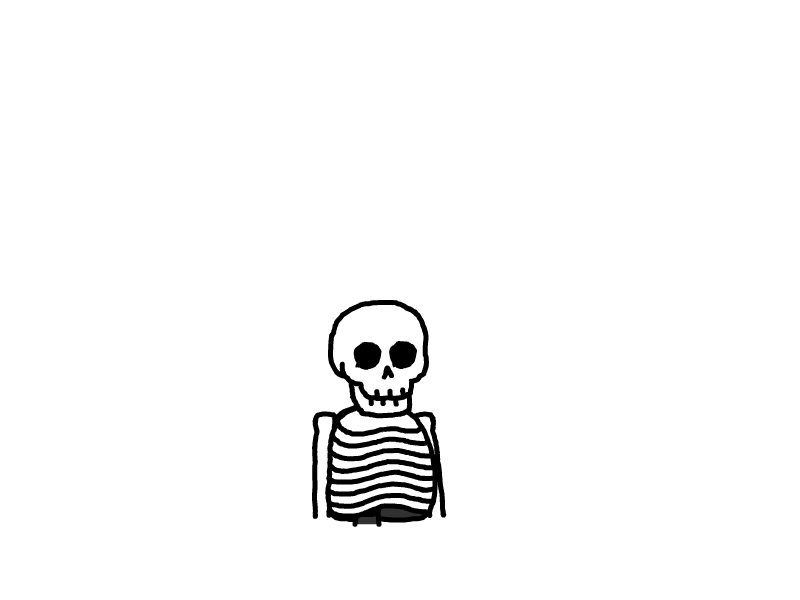未命名文章
物联网系统实践1:Linux基础 Day 3
一、实验任务及目的
了解下载Typecho源码,通过Web界面完成博客安装
二、实验内容
apache环境配置
httpd命令
[root@localhost ~]# systemctl start httpd
[root@localhost ~]# systemctl enable httpd
Created symlink /etc/systemd/system/multi-user.target.wants/httpd.service → /usr/lib/systemd/system/httpd.service.
[root@localhost ~]# httpd -v
Server version: Apache/2.4.62 (Rocky Linux)
Server built: Jan 29 2025 00:00:00
[root@localhost ~]# curl -I 127.0.0.1
HTTP/1.1 403 Forbidden
Date: Thu, 19 Jun 2025 01:09:17 GMT
Server: Apache/2.4.62 (Rocky Linux)
Last-Modified: Sat, 17 May 2025 02:45:05 GMT
ETag: "1dc4-6354be2d9ae40"
Accept-Ranges: bytes
Content-Length: 7620
Content-Type: text/html; charset=UTF-8[root@localhost ~]# vim /etc/httpd/conf/httpd.conf
[root@localhost ~]# httpd -t
AH00558: httpd: Could not reliably determine the server's fully qualified domain name, using localhost.localdomain. Set the 'ServerName' directive globally to suppress this message
Syntax OK
[root@localhost ~]# ServerName 127.0.0.1:80
-bash: ServerName: command not found
[root@localhost ~]# vim /etc/httpd/conf/httpd.conf
[root@localhost ~]# httpd -t
Syntax OK
[root@localhost ~]# vim /etc/httpd/conf/httpd.conf
[root@localhost ~]# systemctl reload httpdMPM多路处理模块
[root@localhost ~]# cat /etc/httpd/conf.modules.d/00-mpm.conf |grep mpm
#LoadModule mpm_prefork_module modules/mod_mpm_prefork.so
#LoadModule mpm_worker_module modules/mod_mpm_worker.so
LoadModule mpm_event_module modules/mod_mpm_event.so
[root@localhost ~]# ps aux |grep httpd
root 31389 0.0 0.6 20200 11600 ? Ss 09:08 0:00 /usr/sbin/httpd -DFOREGROUND
apache 34112 0.0 0.4 22272 7400 ? S 09:15 0:00 /usr/sbin/httpd -DFOREGROUND
apache 34113 0.0 0.6 1440104 11372 ? Sl 09:15 0:00 /usr/sbin/httpd -DFOREGROUND
apache 34114 0.0 0.6 1440104 11184 ? Sl 09:15 0:00 /usr/sbin/httpd -DFOREGROUND
apache 34115 0.0 1.1 1571240 19788 ? Sl 09:15 0:00 /usr/sbin/httpd -DFOREGROUND
root 43794 0.0 0.1 3876 2176 pts/0 S+ 09:41 0:00 grep --color=auto httpdprefork模式
[root@localhost ~]# echo "LoadModule mpm_prefork_module modules/mod_mpm_prefork.so" > /etc/httpd/conf.modules.d/00-mpm.conf
[root@localhost ~]# ls -l /usr/lib64/httpd/modules/mod_mpm_prefork.so
-rwxr-xr-x. 1 root root 40272 Apr 29 03:43 /usr/lib64/httpd/modules/mod_mpm_prefork.so
[root@localhost ~]# httpd -S 2>/dev/null | grep "config file"
[root@localhost ~]# chmod 644 /etc/httpd/conf.modules.d/00-mpm.conf
[root@localhost ~]# chown root:root /etc/httpd/conf.modules.d/00-mpm.conf
[root@localhost ~]# httpd -t
Syntax OK
[root@localhost ~]# systemctl restart httpd
[root@localhost ~]# httpd -V | grep -i mpm
Server MPM: prefork主配置⽂件 httpd.conf
[root@localhost ~]# httpd -M |grep dir
dir_module (shared)
userdir_module (shared)
[root@localhost ~]# vim /etc/httpd/conf/httpd.conf
[root@localhost ~]# mkdir -p /data/html
[root@localhost ~]# echo "<h1>hello world</h1>" > /data/html/index.html
[root@localhost ~]# vim /etc/httpd/conf/httpd.conf
[root@localhost ~]# systemctl restart httpd
[root@localhost ~]# chcon -R -t httpd_sys_content_t /data/html
[root@localhost ~]# setenforce 0
[root@localhost ~]# curl 127.0.0.1
<h1>hello world</h1>
[root@localhost ~]# echo "<h1>hello linux</h1>" > /data/html/index.htm
[root@localhost ~]# vim /etc/httpd/conf/httpd.conf
[root@localhost ~]# systemctl restart httpd
[root@localhost ~]# curl 127.0.0.1
<h1>hello world</h1>
[root@localhost ~]# vim /etc/httpd/conf/httpd.conf
[root@localhost ~]# systemctl restart httpd
[root@localhost ~]# curl 127.0.0.1
<h1>hello world</h1>Options指令

[root@localhost ~]# cat /etc/httpd/conf.d/welcome.conf
#
# This configuration file enables the default "Welcome" page if there
# is no default index page present for the root URL. To disable the
# Welcome page, comment out all the lines below.
#
# NOTE: if this file is removed, it will be restored on upgrades.
#
<LocationMatch "^/+$">
Options -Indexes
ErrorDocument 403 /.noindex.html
</LocationMatch>
<Directory /usr/share/httpd/noindex>
AllowOverride None
Require all granted
</Directory>
Alias /.noindex.html /usr/share/httpd/noindex/index.html
Alias /poweredby.png /usr/share/httpd/icons/apache_pb3.png
Alias /system_noindex_logo.png /usr/share/httpd/icons/system_noindex_logo.png
[root@localhost ~]# vim /etc/httpd/conf/httpd.conf
[root@localhost ~]# mkdir -p /data/html/dir
[root@localhost ~]# cd /data/html/dir
[root@localhost dir]# touch f1 f2
[root@localhost dir]# vim /etc/httpd/conf/httpd.conf
[root@localhost dir]# systemctl restart httpd
[root@localhost dir]# ln -s /etc/hosts /data/html/dir/hostsAllowOverride指令
[root@localhost dir]# vim /etc/httpd/conf/httpd.conf
[root@localhost dir]# systemctl reload httpd
[root@localhost dir]# echo "Options FollowSymLinks Indexes" > /data/html/dir/.htaccess
[root@localhost dir]# systemctl reload httpd
[root@localhost dir]# vim /etc/httpd/conf/httpd.conf<Location "/status">
<requireany>
require all denied
require ip 192.168.88.0/24
#定义特定的⽹段能够访问
</requireany>
SetHandler server-status
#指定状态信息
</Location>
ExtendedStatus On
httpd -t
systemctl restart httpdecho "This is NO.1 website!" > /data/website1/index.html
echo "This is NO.2 website!" > /data/website2/index.html
cho "This is NO.3 website!" > /data/website3/index.htmlLAMP架构部署
安装Apache
yum install -y httpd
systemctl enable --now httpd
systemctl stop firewalld
setenforce 0
安装php
yum install -y php*
systemctl enable --now php-fpm
systemctl status php-fpm
systemctl restart httpd安装MySQL
yum install -y mariadb-server mariadb
systemctl enable --now mariadb
mysqladmin password '123456'
mysql -uroot -p123456 -e "show databases;"PHP探针测试
<?php
phpinfo();
?>
数据库连接测试
<?php
$servername = "localhost";
$username = "root";
$password = "123456";
$conn = mysqli_connect($servername, $username, $password);
if (!$conn) {
die("Connection failed: " . mysqli_connect_error());
}
echo "连接MySQL...成功!";
?> 
安装phpmyadmin
cd /var/www/html
wget https://files.phpmyadmin.net/phpMyAdmin/5.1.1/phpMyAdmin-5.1.1-all-languages.zip
unzip phpMyAdmin-5.1.1-all-languages.zip
mv phpMyAdmin-5.1.1-all-languages phpmyadmin
部署typecho个⼈博客
cd /var/www/html
mkdir typecho
cd typecho
wget https://github.com/typecho/typecho/releases/latest/download/typecho.zip
unzip typecho.zip

三、实验总结
重新用本地数据库部署一遍个人博客,感觉还是怪有意思的,之前用centos和阿里云的服务器部署过一遍,网址贴在这里 zidayo.cn,这个typecho的主题也同样炫酷,哈哈哈。不错不错。至于问题倒是没有遇到,教程还是很详细的!!
本文是原创文章,采用 CC BY-NC-ND 4.0 协议,完整转载请注明来自 梓dayo
评论
匿名评论
隐私政策
你无需删除空行,直接评论以获取最佳展示效果